Connect to Xero from the Archa app
It’s easy to set up your Xero bank feed, all from the Archa app. Follow the steps below to connect in 2 minutes. You can also check out our frequently asked questions.
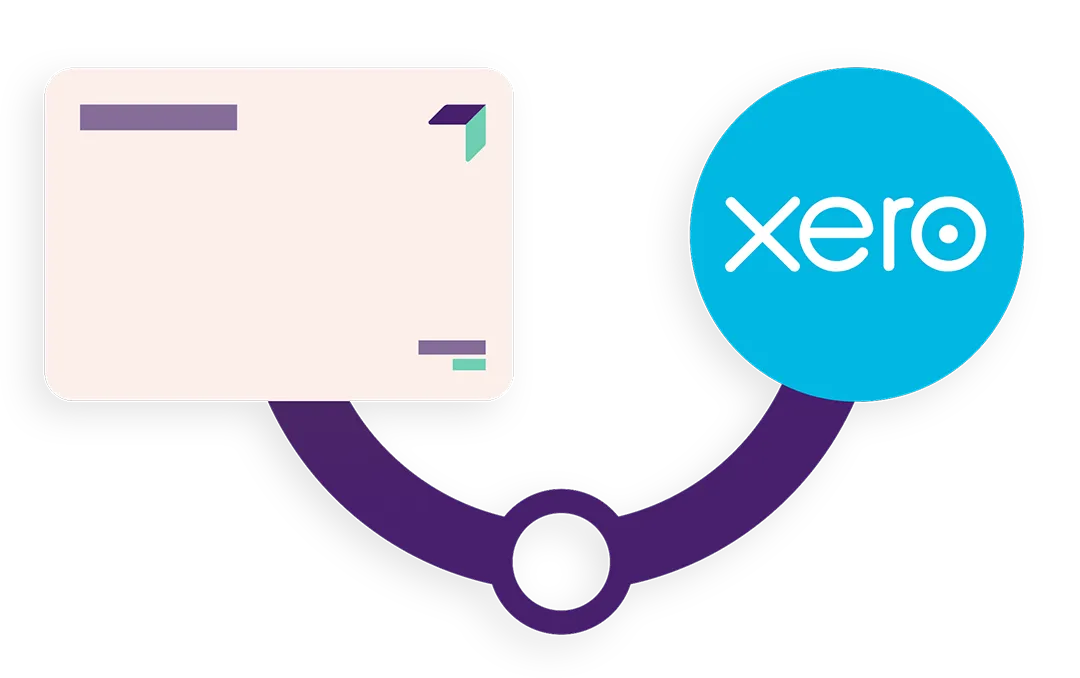
How to connect your Archa account to Xero
- Make sure your Archa app is up to date
- Log into your Archa app
- Select the “Home” tab in the bottom left navigation tab
- Tap the “Xero integration” button, then tap “Connect Xero”
- If you are not yet logged into Xero, you will be prompted to log in. Enter your Xero log in details.
- You will be brought to the Xero authorisation page, select “Allow access.” This allows Archa to connect to your Xero account.
- Choose the organisation within your Xero account you would like to connect to Archa. Most Xero accounts will likely only have one organisation. This step allows Archa to connect to the specific Xero organisation.
- Customers that already have created an Archa credit card account in Xero will select an account from the presented list. Customers that have not yet created an Archa credit card account can create one and connect to it.
- Select “Next” and then “Done”, all non-pending transactions will now automatically sync to Xero hourly.
- All done! Now you can easily reconcile all your expenses.
Xero Bank Feed FAQ's
When you connect your Xero account to Archa, you give Archa permission to send transactions and upload receipts to your Xero account. A bank feed will be created in Xero, and from then on, your transactions will sync to Xero hourly once they are cleared. Uploaded receipts will then automatically be matched to your bank feed.
Once you have activated your Archa card, it’s easy to connect to Xero from the Archa app.
- Log in to the Archa app and select ‘Xero Integration’ on the home screen
- Enter your Xero account login details
- Select allow access, and select the organisation within your Xero account you would like to connect to Archa. Your bank feed will then be connected.
- Next, toggle on the account codes cardholders can add to their receipt submissions. Cardholders will only see the ones you select.
- Tap submit. Receipts can now be uploaded to Xero!
Connecting Archa with Xero can only be done for your clients via the Archa mobile app. To allow them to activate the integration, ensure your client has a Standard or Advisor user role in Xero. Ask your client to accept the invitation to join Xero, and connect from the Archa app. If they have any questions on how to connect, please direct them to these FAQs.
Once the Xero integration is enabled, you will be able to see all Archa transactions and uploaded receipts under the ‘Accounts’ tab in Xero.
Once new transactions are cleared, they are uploaded to Xero every hour. However, it usually takes 2-5 business days for pending transactions to clear. Receipts will be uploaded to Xero every hour; however, the transaction must have been previously cleared.
Sometimes it takes 4-10 business days for a transaction to go from pending to cleared. Once transactions are cleared, Archa will sync with Xero hourly. If you still appear to be having issues, we recommend disconnecting and reconnecting your bank feed from the app. If you still have issues after this, please contact our support team at help@archa.com.au.
To import transactions made prior to your Xero bank feed connection, you manually upload a CSV statement file, available to download from the app. The file will include transactions for the statement period: 15th to the 14th. Learn more about manually importing statements into Xero.
Fees and card transactions will sync through to Xero as "Spent", and Repayments will sync through to Xero as "Received", showing Transaction Date, Type (credit or debit), Payee, Particulars, Transaction Amount and Source. The Reference will include the Company name for Company cards or the Employee cardholder name for Employee cards, as well as the last 4 digits of the card number.
If you wish to disconnect your account from Xero, you may do so at any time. Simply follow these steps:
1. Log into Archa
2. Go into Settings → Integration → Xero integration
3. Toggle the button for “Enable Xero Integration” off
Rest assured, you can reconnect at any time, but for now your transactions will not sync to zero. If you disconnect and reconnect multiple times, there will be no duplicate transactions uploaded.
There are a few reasons why receipt upload is not working as expected. Here are some of the most frequent ones:
- Xero Integration is not enabled by the Primary Cardholder
One common reason is the Primary Cardholder has not yet enabled Xero integration or Xero integration has been disabled.
This can be easily resolved by going into Settings -> Integration -> Xero Integration and toggle on the Enable Xero Integration option. Then simply follow the steps outlined by our system to complete your integration.
- Large Image Size
If the image selected from your gallery is larger than 3 MB, Xero will be unable to process this image. We are currently working on a solution to address this issue, but in the meantime, users can take photos within our app to avoid this or take a screenshot of the receipt while in the gallery and upload the screenshot.
If you are uploading receipts via our Web App, Safari will automatically compress your images to a size suitable for Xero processing.
- Unsupported File Format
Xero currently accepts JPG, PNG and PDF file formats.
- Out of date App
Not using the latest version of the Archa app can sometimes cause issues with receipt upload. To check if you are using the most current version, head to the Apple Store/Google Play Store and check if there are any updates available. We recommend turning on "Automatic Updates" to make sure you always have the latest version.
There are a few reasons why this can happen. The most common reason is if the image of the receipt is unclear. Without a clear image, our software won’t be able to read the GST amount in the transaction.
If your transactions are showing as BAS excluded, this can be easily resolved by adding the correct GST amount in Xero.
Your subscription fee is not GST-inclusive because there is no GST component associated with our services.
Speak with an Archa expert
Find out more about how Archa can help your business.

